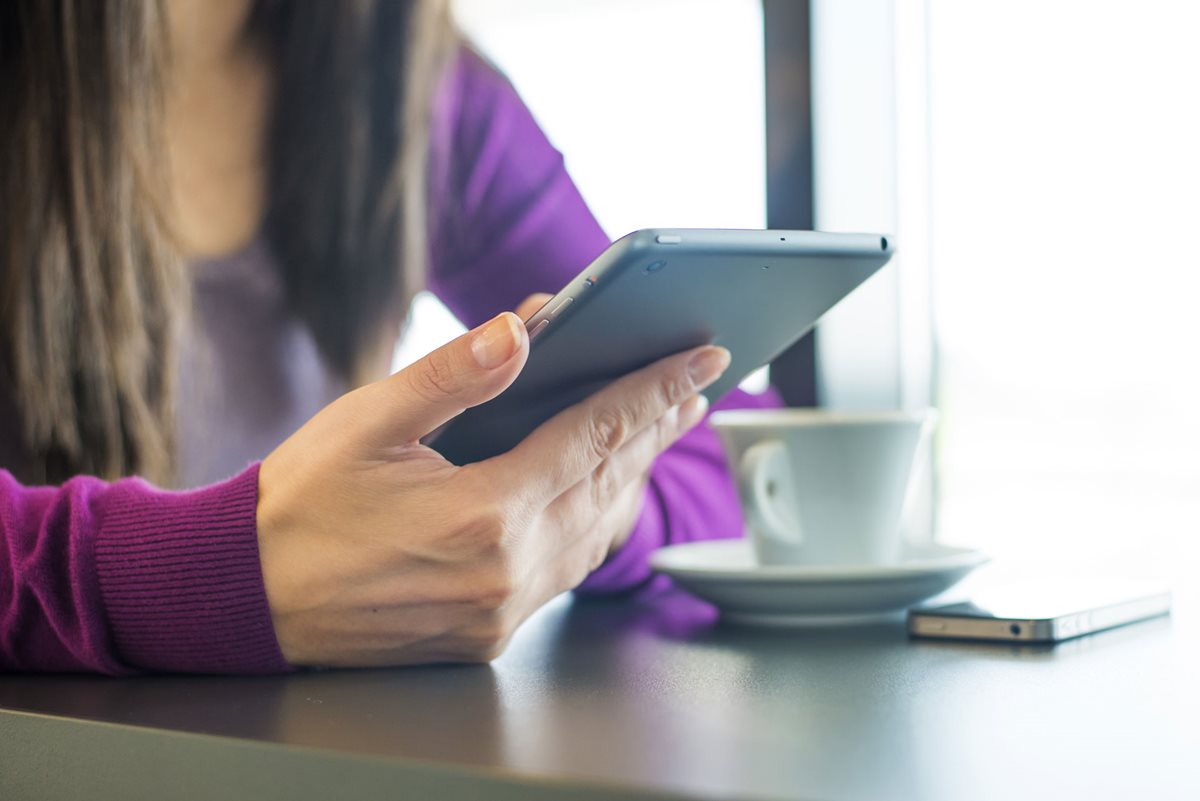
10 Cool Things Your iPhone Can Do
In today’s fast-paced Tech world, the chances are that your iPhone is probably the apple of your eye. But while you love that device you unknowingly are dependent on, how much do you actually know about its potential? Here, we let you in on 10 of the coolest (and niftiest) things you can do with your iPhone.
1. ‘Undo Typing’ by Simply Shaking
This awesome hack is bound to save you loads of writing time. Whenever you make a mistake whilst typing, simply shake your iPhone and an ‘Undo Typing’ message will appear.
2. Emit Light Instead of Noise
Are you sick of noisy alerts? Well, you can actually set your iPhone to emit lights for notifications instead of sound. Head to Settings > General > Accessibility, then scroll down to the sub-heading ‘HEARING’ and underneath that you’ll find ‘LED Flash for Alerts’. Turn this on, and you’ll be flashing in no time!
3. Charge Twice as Fast
If there’s anything more irritating than quickly running out of battery - it’s definitely slow charging. Thankfully, all you have to do is flick your ‘Airplane Mode’ on and you’ll achieve a full battery in half the time.
4. Go Back Fast
When using iMessage, Safari or Mail and you need to return to your last window, all you have to do is swipe right from the far edge of your screen and it’ll rapidly take you back. This is especially great for when you’re in a hurry since it saves you time from having to open and close pages.
5. Use Imessage Without Data
The traveller’s dream comes true! For whether you’re out of credit or in another country, you can still use iMessage via any Wi-Fi connection by changing your settings. Simply connect to a Wi-Fi network, disable the ‘Send as SMS’ setting and then enable ‘iMessage’.
6. Invert Colours for Night Vision
For next time you need to read in the dark, invert your colours and attain the night vision you’ve always wanted! Go to Settings > General > Accessibility and turn on ‘Invert Colours’.
7. Create Shortcuts Using Emojis
They may say a picture’s worth a thousand words, but now an emoji is also worth a phrase! Enable this via Settings > General > Keyboard > Keyboards > Add New Keyboard then select ‘Emoji’. Now under Keyboards > Shortcuts select the add symbol then type in a ‘Phrase’ and in the ‘Shortcut’ field, select an emoji to represent that phrase. If you love your smileys, you’ll love this.
8. Reads Text Aloud
Have your iPhone offer to read aloud each time you select text, especially ideal for hearing audiobooks. To activate this, go to Settings > General > Accessibility > Speech and then turn on ‘Speak Selection’.
9. Use yYour Calendar as an Organiser
There’s no need to carry around a bulky planner or diary because now for a better calendar, all you have to do is launch your Calendar App and turn your iPhone sideways! By doing this, you’ll be able to view a clear day-by-day layout where you scroll down for time and swipe across into the next week.
10. Stay on Top of Emails
Keeping up-to-date with emails can be exhausting so here’s how you can organise them as soon as they arrive. Via Settings > Notifications, scroll down to ‘Mail’ then turn on ‘Show on Lock Screen’. After enabling this function, each email you receive will appear on your lock screen where you can swipe left on a particular email to either select close for reading later and removing the notification, ‘Mark as Read’ or you can ‘Delete’ that email.
Head over to your local Apple Store to see a range of Apple products or learn something new in a free workshop.
Related Posts
While the days of Sega World and Nintendo 64 may be behind us, the present offers tech heads and addicts alike the latest and greatest in gadgets that even retro computer lovers simply cannot refuse. Here, a breakdown of populous smart devices and what your gadget really says about you.
Delve into the enchanting world of vinyl records at JB HI-FI Brisbane.
Subscribe to our newsletter
Subscribe today to receive the latest offers, events and exclusive promotions at MacArthur Central.
By submitting your details, you agree with our Platform Terms of Use, and have read our Privacy Policy.

